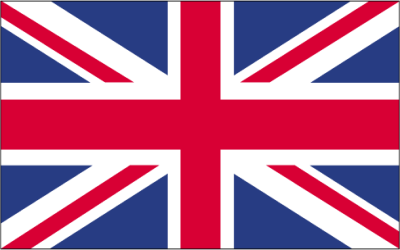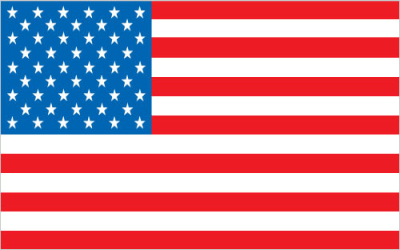How to Access Tests on Google Forms: A Comprehensive Guide
Google Forms has become a ubiquitous tool for educators and trainers to create and administer tests and quizzes. Its ease of use, accessibility, and automated grading features make it a popular choice. This article will guide you through the various methods of accessing tests on Google Forms, troubleshooting potential issues, and understanding the different access controls that might be in place.
Understanding the Different Access Methods for Google Forms Tests
There are several ways you might be granted access to a test created in Google Forms. Understanding these methods is crucial for a smooth and hassle-free experience.
Accessing Via a Direct Link
The most common method is receiving a direct link to the Google Form. This link might be shared via email, a learning management system (LMS) like Google Classroom, or any other communication platform.
- Check Your Email: Look for an email from your teacher or instructor containing the link.
- LMS Platforms: Check your Google Classroom, Canvas, Moodle, or other learning platforms for assignments that include a Google Forms link.
- Direct Messaging: The link might have been shared through messaging apps like WhatsApp or Slack.
Accessing Through Google Classroom
If your school or institution uses Google Classroom, the test might be assigned directly through the platform. This integration simplifies the process and keeps everything organized.
- Navigate to the Class: Open Google Classroom and select the relevant class.
- Check the "Classwork" Tab: Look for assignments under the "Classwork" tab. Google Forms tests are often listed as assignments.
- Follow Instructions: The assignment description will usually contain instructions on how to access and complete the test.
Accessing Through an Embedded Form
Sometimes, the Google Form might be embedded directly into a website or a document. This means you can take the test without leaving the current page.
- Identify the Embedded Form: Look for a rectangular box within the webpage that contains the Google Form interface.
- Complete the Test: Fill out the form directly on the page.
- Submit: Click the "Submit" button, usually located at the bottom of the form.
Troubleshooting Common Access Issues
Even with clear instructions, you might encounter issues when trying to access a Google Forms test. Here's a breakdown of common problems and how to resolve them.
"You Need Permission" Error
This error indicates that the form creator has restricted access to specific users or domains. Here's how to troubleshoot:
- Check Your Google Account: Ensure you are logged in to the correct Google account, especially if you have multiple accounts. The test might be restricted to your school or organization account.
- Request Access: If you are logged in with the correct account and still encounter the error, click the "Request Access" button. This will send a notification to the form creator, who can then grant you permission.
- Contact the Instructor: If requesting access doesn't work, contact your teacher or instructor directly to inform them of the issue. They might need to adjust the form's settings.
Expired Link
The test link might have expired, especially if there's a time limit associated with the assessment.
- Check the Deadline: Verify the deadline for the test. If it has passed, you won't be able to access the form.
- Contact the Instructor: If the deadline hasn't passed and you still can't access the form, contact your teacher or instructor to request a new link or an extension.
Technical Difficulties
Sometimes, the problem might stem from technical issues on your end.
- Check Your Internet Connection: Ensure you have a stable internet connection. A weak or intermittent connection can prevent the form from loading properly.
- Clear Browser Cache and Cookies: Accumulated cache and cookies can sometimes interfere with website functionality. Clear your browser's cache and cookies and try again.
- Try a Different Browser: If the problem persists, try accessing the form using a different web browser.
- Update Your Browser: Make sure you are using the latest version of your web browser. Outdated browsers can sometimes cause compatibility issues.
Facing issues accessing online tests? Sometimes you need to verify your identity to access certain resources, and that's where a temporary phone number can be incredibly useful. Services like online-smss.com provide temporary mobile phone numbers from various countries, allowing you to receive SMS online for verification purposes without using your personal number. This is particularly helpful for situations where you need to bypass SMS verification for accessing educational platforms or resources related to your Google Forms tests. Explore the options at online-smss.com to find a suitable temporary number for your needs.
Understanding Google Forms Test Settings and Restrictions
Form creators have a range of settings they can apply to control how users access and interact with the test. Understanding these settings can help you anticipate potential issues and navigate the process more effectively.
Restricting to Users in an Organization
Form creators can restrict access to users within a specific organization or domain. This is common in educational settings to ensure that only enrolled students can take the test.
- Log in with Your School Account: Make sure you are logged in to your Google account associated with your school or organization.
- Verify Domain Restrictions: If you are unsure whether the form is restricted to a specific domain, contact your instructor for clarification.
Collecting Email Addresses
Form creators can choose to collect email addresses automatically. This allows them to track responses and prevent duplicate submissions.
- Automatic Collection: If this setting is enabled, you will be prompted to sign in to your Google account before taking the test.
- Manual Collection: In some cases, you might be asked to manually enter your email address within the form itself.
Limiting to One Response
This setting prevents users from submitting multiple responses to the test. This is often used to ensure the integrity of the assessment.
- Sign-In Required: If this setting is enabled, you will need to be signed in to your Google account to take the test.
- No Multiple Submissions: Once you have submitted the form, you will not be able to submit it again.
Shuffling Questions
Form creators can shuffle the order of questions to prevent cheating. This means that each user will see the questions in a different order.
- Read Carefully: Pay close attention to each question, as the order might be different from what you expect.
- Manage Time Effectively: Since the order is randomized, manage your time wisely and avoid spending too much time on any single question.
Tips for a Smooth Test-Taking Experience on Google Forms
Here are some tips to ensure a smooth and successful test-taking experience on Google Forms:
- Read Instructions Carefully: Before starting the test, carefully read all instructions provided by the instructor. This includes information about time limits, allowed resources, and submission guidelines.
- Ensure a Stable Internet Connection: A stable internet connection is crucial to avoid interruptions during the test. Use a wired connection if possible.
- Manage Your Time: Keep track of the time remaining and allocate your time wisely. Don't spend too much time on any single question.
- Review Your Answers: Before submitting the form, take a few minutes to review your answers and make any necessary corrections.
- Submit on Time: Make sure to submit the form before the deadline. Late submissions might not be accepted.
Understanding Results and Feedback
After submitting your test, you might be eager to see your results and feedback. The availability of results depends on the settings chosen by the form creator.
Immediate Feedback
Some form creators choose to provide immediate feedback after submission. This might include your score, correct answers, and explanations.
- "View Score" Option: After submitting the form, look for a "View Score" button or link. Clicking this will display your results.
- Correct Answers: The form might show you which questions you answered correctly and incorrectly.
- Explanations: Some form creators provide explanations for the correct answers, which can be helpful for learning and understanding the material.
Delayed Feedback
In other cases, the form creator might choose to delay the release of results until all students have completed the test. This is often done to prevent cheating.
- Check with Your Instructor: Ask your teacher or instructor when you can expect to receive your results.
- Check Your Email or LMS: The results might be shared via email or posted on your learning management system.
No Feedback
Sometimes, the form creator might choose not to provide any feedback. This is often the case with high-stakes assessments where the results are used for grading purposes only.
By understanding the different access methods, troubleshooting common issues, and familiarizing yourself with the various test settings, you can navigate Google Forms tests with confidence and ease. Remember to always read instructions carefully, manage your time effectively, and seek help from your instructor if you encounter any problems.