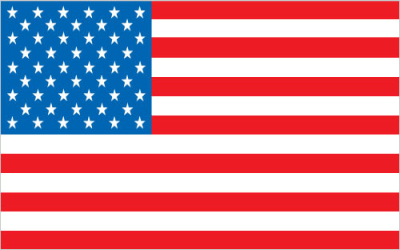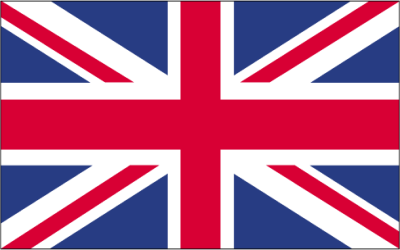Decoding Discord Authentication Codes: Your Ultimate Guide
Discord, a popular platform for communities of all kinds, relies heavily on authentication to ensure user security. Understanding how Discord authentication codes function is crucial for protecting your account and enjoying a seamless experience. This guide provides a comprehensive overview of Discord authentication codes, covering everything from their purpose to troubleshooting common issues.
Understanding Discord Authentication Codes
Discord authentication codes are a critical component of the platform's security measures. They serve as a second layer of protection, verifying your identity when you log in from a new device or location. This process, known as two-factor authentication (2FA), significantly reduces the risk of unauthorized access to your account.
What is Two-Factor Authentication (2FA)?
Two-factor authentication adds an extra layer of security to your Discord account. It requires you to provide two different authentication factors to verify your identity. The first factor is usually your password, something you know. The second factor is typically a one-time code generated by an authenticator app or sent to your phone via SMS, something you have.
Why are Authentication Codes Important?
Authentication codes are essential for several reasons:
- Enhanced Security: They prevent unauthorized access to your account, even if someone knows your password.
- Protection Against Phishing: They make it harder for attackers to gain access to your account through phishing scams.
- Peace of Mind: Knowing that your account is protected by 2FA provides peace of mind and reduces the risk of data breaches.
Setting Up Two-Factor Authentication on Discord
Enabling 2FA on Discord is a straightforward process. Here’s a step-by-step guide:
- Navigate to User Settings: Open Discord and click on the gear icon next to your username in the bottom-left corner.
- Go to Security Settings: In the User Settings menu, select "My Account" and then "Enable Two-Factor Auth."
- Choose Authentication Method: You have two options:
- Authenticator App: This is the recommended method. You'll need an authenticator app like Google Authenticator, Authy, or Microsoft Authenticator. Discord will display a QR code that you can scan with your authenticator app.
- SMS Authentication: You can also choose to receive authentication codes via SMS. You'll need to provide your phone number.
- Backup Codes: After setting up 2FA, Discord will provide you with backup codes. These codes are essential if you lose access to your authenticator app or phone. Store them in a safe place.
Troubleshooting Common Discord Authentication Code Issues
While 2FA is a valuable security measure, you might encounter issues with authentication codes. Here are some common problems and their solutions:
Incorrect Code
- Time Synchronization: The most common cause of incorrect codes is time synchronization issues. Ensure that the time on your phone and computer is accurate. Most authenticator apps have a setting to synchronize the time.
- Typing Errors: Double-check that you're entering the code correctly. It's easy to make a mistake, especially with a series of numbers.
- Code Validity: Authentication codes are usually only valid for a short period (e.g., 30 seconds). Ensure that you're entering the code before it expires.
Lost Access to Authenticator App or Phone
This is a common concern. Here's how to regain access to your account:
- Use Backup Codes: If you have your backup codes, enter one of them when prompted for the authentication code. Each backup code can only be used once.
- Contact Discord Support: If you don't have your backup codes, you'll need to contact Discord support. They will require you to verify your identity before restoring access to your account. Be prepared to provide information like your email address, username, and any other details that can help them confirm your ownership.
SMS Code Not Received
- Check Phone Number: Ensure that you entered the correct phone number when setting up 2FA.
- Check Network Connection: Make sure your phone has a stable network connection.
- Check SMS Filter/Block List: Ensure that Discord's SMS messages are not being blocked by your phone's SMS filter or blocked list.
- Contact Your Mobile Carrier: If you've checked everything else, contact your mobile carrier to ensure that they are not blocking SMS messages from Discord.
Alternative Verification Methods
While authenticator apps and SMS verification are the most common methods for obtaining Discord authentication codes, there are alternative options to consider, especially if you're facing issues with traditional methods.
Using a Temporary Phone Number for Discord Authentication Code
If you prefer not to use your personal phone number for Discord verification, or if you are experiencing issues receiving SMS codes, using a temporary phone number can be a viable solution. These services provide temporary phone numbers from various countries that you can use to receive SMS messages online.
Looking for a reliable solution for receiving Discord authentication codes without using your personal number? Check out Online SMS! We offer temporary mobile phone numbers from numerous countries, allowing you to receive SMS online quickly and easily. Perfect for Discord verification and other online services that require SMS confirmation. Protect your privacy and get your Discord authentication code today!
Email Verification
While not a direct replacement for 2FA, Discord uses email verification for initial account setup and password resets. Ensuring your email address is up-to-date is crucial for account recovery.
Hardware Security Keys
For the highest level of security, consider using a hardware security key like a YubiKey. These devices provide a physical authentication factor, making it extremely difficult for attackers to compromise your account. Discord supports hardware security keys as an alternative to authenticator apps and SMS verification.
Best Practices for Discord Account Security
Beyond using authentication codes, there are several other steps you can take to enhance the security of your Discord account:
- Use a Strong, Unique Password: Avoid using easily guessable passwords or reusing passwords from other accounts.
- Enable 2FA: As discussed, 2FA is a crucial security measure. Enable it using an authenticator app for the best security.
- Be Wary of Phishing Links: Be cautious of suspicious links or messages that ask for your login credentials or personal information.
- Keep Your Software Up-to-Date: Ensure that your Discord client and operating system are up-to-date with the latest security patches.
- Review Authorized Applications: Regularly review the applications that have access to your Discord account and revoke access for any that you no longer use or recognize.