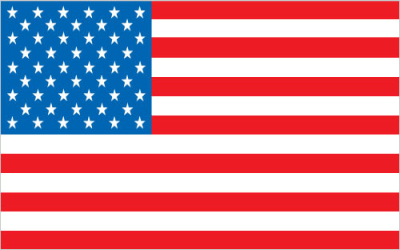Download GroupMe App: Your Ultimate Guide to Group Messaging
Stay connected with your inner circle, whether it's family, friends, colleagues, or classmates, has never been easier. GroupMe, the popular group messaging app, provides a seamless platform for real-time communication and collaboration. This comprehensive guide will walk you through the process of how to download GroupMe app on various devices, explore its key features, and offer tips for maximizing your GroupMe experience.
Why Choose GroupMe?
Before diving into the process of how to download GroupMe app, let’s explore why it stands out from other messaging platforms:
- Versatile Group Communication: Easily create and manage groups for different purposes, from planning events to sharing updates.
- Cross-Platform Compatibility: Available on iOS, Android, and desktop, ensuring you can stay connected regardless of your device.
- Direct Messaging: Beyond group chats, you can also engage in one-on-one conversations.
- Rich Media Sharing: Share photos, videos, GIFs, and links directly within your chats.
- Built-in Polls and Events: Organize polls and events within your groups, making planning a breeze.
- Customizable Notifications: Control your notification preferences for each group, ensuring you only receive alerts for what matters most.
Downloading GroupMe App: Step-by-Step Guides
Downloading GroupMe App on Android
Follow these steps to download GroupMe app on your Android device:
- Open the Google Play Store: Locate and tap the Google Play Store icon on your home screen or app drawer.
- Search for GroupMe: In the search bar at the top, type "GroupMe" and press the search button.
- Select GroupMe: From the search results, find the official GroupMe app and tap on it.
- Install the App: Tap the "Install" button. The app will begin downloading and installing automatically.
- Open GroupMe: Once the installation is complete, tap the "Open" button to launch the app.
- Sign Up or Log In: If you're a new user, sign up for an account. If you already have an account, log in using your credentials.
Downloading GroupMe App on iOS (iPhone/iPad)
The process to download GroupMe app on your iOS device is similar:
- Open the App Store: Find and tap the App Store icon on your home screen.
- Search for GroupMe: Tap the "Search" tab at the bottom of the screen and type "GroupMe" in the search bar.
- Select GroupMe: From the search results, locate the official GroupMe app and tap on it.
- Get the App: Tap the "Get" button. You may be prompted to authenticate with your Apple ID using Face ID, Touch ID, or your password.
- Open GroupMe: Once the installation is complete, tap the "Open" button to launch the app.
- Sign Up or Log In: Create a new account or log in to your existing one.
Downloading GroupMe App on Desktop (Windows/Mac)
You can also download GroupMe app for your desktop computer:
- Visit the GroupMe Website: Open your web browser and go to the official GroupMe website (groupme.com).
- Download the Desktop App: Look for the "Download" or "Desktop App" section on the website. You'll typically find options for both Windows and Mac.
- Select Your Operating System: Click on the appropriate download link for your operating system (Windows or Mac).
- Install the App: Once the download is complete, locate the downloaded file and double-click it to begin the installation process. Follow the on-screen instructions to complete the installation.
- Open GroupMe: After installation, you can find the GroupMe app in your applications folder (Mac) or start menu (Windows). Launch the app.
- Sign Up or Log In: Log in to your existing account or create a new one.
Setting Up and Using GroupMe: Essential Tips
Now that you've successfully download GroupMe app, here are some tips to help you get started:
- Create a Group: Tap the "Start a Group" button to create a new group. Give your group a name, add members, and customize the group's avatar.
- Customize Notifications: Adjust your notification settings for each group to avoid being overwhelmed by alerts. You can mute specific groups or set custom notification tones.
- Use Bots: GroupMe supports bots that can automate tasks, provide information, and add fun to your chats. Explore the available bots and add them to your groups.
- Share Media: Easily share photos, videos, and GIFs by tapping the attachment icon in the chat window.
- Create Polls and Events: Use the built-in poll and event features to gather opinions and coordinate activities with your group members.
- Explore Integrations: GroupMe integrates with other apps and services, such as Dropbox and Twitter, allowing you to share content seamlessly.
Need a Temporary Phone Number for GroupMe?
Some users prefer to use a temporary phone number when signing up for services like GroupMe. This can be for privacy reasons or to avoid using their primary phone number. If you're looking for a reliable service to get a temporary phone number, consider visiting online-smss.com. They offer temporary mobile phone numbers from various countries, allowing you to receive SMS online for verification purposes. This can be a convenient option when you download GroupMe app and want an extra layer of privacy.
Get a temporary phone number at online-smss.com and keep your personal information secure when you download GroupMe app!
Troubleshooting Common GroupMe Issues
While GroupMe is generally reliable, you may occasionally encounter issues. Here are some common problems and how to troubleshoot them:
- Notification Issues: If you're not receiving notifications, check your notification settings in the app and on your device. Ensure that GroupMe has the necessary permissions to send notifications.
- Connectivity Problems: If you're having trouble connecting to GroupMe, check your internet connection. Try restarting your device or switching to a different Wi-Fi network.
- App Crashing: If the app is crashing frequently, try clearing the app's cache and data. You can also try uninstalling and reinstalling the app.
- Login Problems: If you're having trouble logging in, double-check your username and password. You can also try resetting your password if you've forgotten it.
- Message Delivery Issues: If your messages aren't being delivered, ensure that the recipient is still a member of the group and that they have a stable internet connection.
Maximizing Your GroupMe Experience
To truly get the most out of GroupMe after you download GroupMe app, consider these advanced tips:
- Use Keywords and Hashtags: Use keywords and hashtags within your messages to make them easier to search and organize.
- Create Custom Emojis: GroupMe allows you to create custom emojis for your groups, adding a personal touch to your chats.
- Integrate with IFTTT: Use IFTTT (If This Then That) to automate tasks and connect GroupMe with other apps and services.
- Explore the API: If you're a developer, you can use the GroupMe API to build custom integrations and bots.
- Be Mindful of Group Dynamics: Respect the group's rules and etiquette. Avoid spamming the group with irrelevant messages and be considerate of other members' time.
Now you have all the information you need to successfully download GroupMe app, set it up, and start connecting with your groups. Enjoy the convenience and versatility of group messaging!