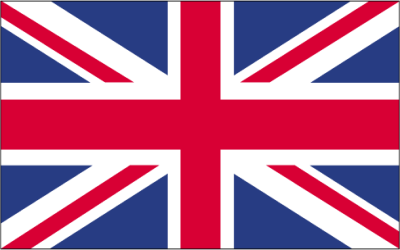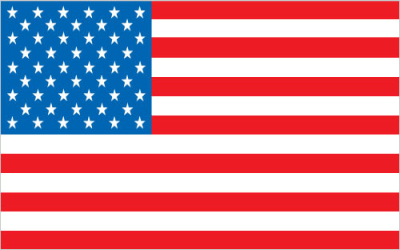Google Messenger Verification Code: Understanding and Troubleshooting
Securing your Google account and accessing Google Messenger (formerly known as Android Messages) often involves a crucial step: receiving a verification code. This code acts as a security measure, ensuring that only you can access your account and your messages. This guide provides a comprehensive overview of Google Messenger verification codes, covering everything from how they work to troubleshooting common issues.
Understanding Google Messenger Verification Codes
A Google Messenger verification code is a short, usually six-digit, code sent to your registered phone number via SMS. It's used to confirm your identity when you're logging in from a new device, changing security settings, or performing other sensitive actions. This process, often called two-factor authentication (2FA) or two-step verification, adds an extra layer of security beyond just your password.
Why are Verification Codes Important?
- Enhanced Security: Verification codes significantly reduce the risk of unauthorized access to your account, even if someone knows your password.
- Identity Confirmation: They verify that you are indeed the person attempting to access the account.
- Protection Against Phishing: They provide an additional safeguard against phishing attempts, as attackers would need both your password and the verification code.
How Google Messenger Uses Verification Codes
Google Messenger utilizes verification codes in several scenarios:
- Initial Setup: When you first install and set up Google Messenger, you'll likely need to verify your phone number using a code.
- Linking Devices: When linking Google Messenger to a new device (like a tablet or computer), a code might be required.
- Account Recovery: If you forget your password or need to recover your account, a verification code can be sent to your phone.
- Security Settings Changes: When making changes to your Google account's security settings, a code might be required for confirmation.
Troubleshooting Common Issues with Google Messenger Verification Codes
While verification codes are generally reliable, issues can sometimes arise. Here's how to troubleshoot some common problems:
Verification Code Not Received
This is one of the most common issues. Here's what to check:
- Check Your Phone Number: Ensure the phone number associated with your Google account is correct. Double-check for typos or incorrect area codes.
- Check Your SMS Inbox: Make sure your SMS inbox isn't full. Delete old messages to free up space.
- Check Your Spam/Blocked List: The verification code might have been mistakenly flagged as spam or blocked. Check your phone's spam filter and blocked contact list.
- Phone Signal: Ensure you have a strong and stable mobile network connection. A weak signal can delay or prevent SMS delivery.
- Airplane Mode: Make sure your phone isn't in airplane mode.
- Restart Your Phone: A simple restart can sometimes resolve temporary software glitches.
- Request a New Code: Most services allow you to request a new verification code after a short waiting period. Try requesting a new code.
- Contact Google Support: If none of the above steps work, contact Google support for assistance.
Code is Invalid or Expired
Verification codes are usually time-sensitive. If you wait too long to enter the code, it might expire.
- Request a New Code: The easiest solution is to request a new verification code.
- Enter the Code Quickly: As soon as you receive the new code, enter it immediately.
- Check Your System Clock: Ensure your phone's date and time are set correctly. An incorrect system clock can sometimes cause issues with verification codes.
Using a Temporary Phone Number for Verification
In some situations, you might prefer not to use your personal phone number for Google Messenger verification. This could be for privacy reasons, or because you don't have access to your primary phone number at the moment. This is where temporary phone numbers come in handy.
Need a temporary phone number to receive your Google Messenger verification code? Look no further! Online SMS provides temporary phone numbers from various countries, allowing you to receive SMS messages online quickly and easily. Protect your privacy and get verified today! Visit Online SMS now!
Why Use a Temporary Phone Number?
- Privacy: Avoid sharing your personal phone number with Google or other services.
- Convenience: Access a phone number when you don't have your primary phone available.
- Testing: Use a temporary number for testing purposes or when signing up for services you're unsure about.
Securing Your Google Account and Google Messenger
Beyond verification codes, there are other steps you can take to secure your Google account and Google Messenger:
Strong Passwords
Use a strong, unique password for your Google account. A strong password should be:
- At least 12 characters long
- A combination of uppercase and lowercase letters, numbers, and symbols
- Not easily guessable (avoid using personal information like your name, birthday, or pet's name)
- Unique (don't reuse the same password for multiple accounts)
Two-Factor Authentication (2FA)
Enable 2FA for your Google account. While SMS verification is a common method, consider using a more secure option like Google Authenticator or a hardware security key. These methods generate time-based codes that are less susceptible to interception.
Account Activity Monitoring
Regularly review your Google account activity to identify any suspicious logins or activity. Google provides a detailed activity log that shows when and where your account has been accessed.
App Permissions
Be mindful of the permissions you grant to apps that access your Google account. Only grant permissions that are necessary for the app to function properly. Revoke permissions from apps you no longer use.
Keep Your Software Updated
Ensure your phone's operating system and Google Messenger app are always up to date. Software updates often include security patches that address vulnerabilities.
Alternative Verification Methods
While SMS verification is the most common method for receiving Google Messenger verification codes, Google offers alternative methods for enhanced security and convenience.
Google Authenticator App
The Google Authenticator app generates time-based one-time passwords (TOTP) on your smartphone. These codes are more secure than SMS because they are not transmitted over the network, making them less susceptible to interception. To use Google Authenticator:
- Download and install the Google Authenticator app from your device's app store.
- In your Google account settings, enable two-factor authentication and select the Google Authenticator option.
- Scan the QR code provided by Google using the Authenticator app.
- Enter the code generated by the app to complete the setup.
Backup Codes
Google provides backup codes that you can use if you lose access to your primary verification method (e.g., your phone). These codes should be stored in a safe place, such as a password manager or a printed document. To generate backup codes:
- Go to your Google account security settings.
- Find the "Backup codes" section and click on "Get backup codes."
- Google will generate a list of one-time-use codes. Download or print these codes and store them securely.
Hardware Security Keys
Hardware security keys are physical devices that plug into your computer or connect via Bluetooth. They provide the highest level of security for your Google account. When you log in, you'll need to insert the security key and press a button to verify your identity. To use a hardware security key:
- Purchase a compatible hardware security key (e.g., YubiKey).
- In your Google account security settings, register the security key as a verification method.
- Follow the instructions provided by Google to complete the setup.
By understanding how Google Messenger verification codes work and taking proactive steps to secure your account, you can protect your privacy and prevent unauthorized access. Remember to always be vigilant and report any suspicious activity to Google.