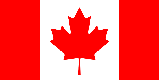How to Receive SMS on eSIM iPhone: A Comprehensive Guide
The eSIM (embedded SIM) technology has revolutionized how we manage our mobile connectivity, especially on iPhones. Offering the flexibility of having multiple phone numbers on a single device, the eSIM simplifies international travel, separates work and personal lives, and provides a convenient way to access data plans. However, understanding how to properly configure and utilize the eSIM for receiving SMS messages is essential. This comprehensive guide will walk you through the process, troubleshooting tips, and alternative solutions for effectively managing SMS on your eSIM-enabled iPhone.
Understanding eSIM Technology and iPhone Compatibility
What is an eSIM?
An eSIM is a digital SIM card embedded directly into your iPhone. Unlike traditional physical SIM cards, you don't need to insert or remove anything. Instead, you activate it by scanning a QR code or using an activation code provided by your mobile carrier. This eliminates the need for physical SIM card slots and allows for multiple profiles on a single device.
iPhone Models Supporting eSIM
Most recent iPhone models support eSIM functionality. These include:
- iPhone XS, iPhone XS Max, and iPhone XR
- iPhone 11, iPhone 11 Pro, and iPhone 11 Pro Max
- iPhone 12 mini, iPhone 12, iPhone 12 Pro, and iPhone 12 Pro Max
- iPhone 13 mini, iPhone 13, iPhone 13 Pro, and iPhone 13 Pro Max
- iPhone 14, iPhone 14 Plus, iPhone 14 Pro, and iPhone 14 Pro Max
- iPhone 15, iPhone 15 Plus, iPhone 15 Pro, and iPhone 15 Pro Max
- iPhone SE (2nd generation and later)
Always verify your specific iPhone model's specifications to confirm eSIM compatibility.
Benefits of Using an eSIM for SMS
- Multiple Numbers on One Device: Manage personal and business numbers seamlessly.
- Easy Activation: No need to wait for a physical SIM card to arrive.
- Travel Convenience: Quickly switch to local data plans when traveling abroad.
- Environmental Friendliness: Reduces the need for physical SIM cards.
Setting Up Your eSIM to Receive SMS on iPhone
Activating Your eSIM
The activation process typically involves these steps:
- Obtain an eSIM from Your Carrier: Contact your mobile carrier and request an eSIM. They will provide you with a QR code or activation code.
- Go to Settings: On your iPhone, navigate to Settings > Cellular.
- Add Cellular Plan: Tap "Add Cellular Plan."
- Scan the QR Code or Enter Details Manually: Use your iPhone's camera to scan the QR code provided by your carrier, or enter the activation details manually if prompted.
- Follow On-Screen Instructions: Complete the activation process by following the instructions displayed on your screen. This may involve confirming your identity and selecting a label for your eSIM.
Configuring Default Number for SMS
After activating your eSIM, you need to configure which number will be used for sending and receiving SMS messages:
- Go to Settings: Navigate to Settings > Messages > Send & Receive.
- Select Your Default Number: Under "Start New Conversations From," choose the eSIM number you want to use for sending SMS messages.
- iMessage Settings: Ensure your iMessage settings are properly configured to use the correct number for sending and receiving iMessages.
Dual SIM Settings
If you are using both a physical SIM and an eSIM, you can customize their settings further:
- Go to Settings: Navigate to Settings > Cellular.
- Cellular Plans: Tap on each cellular plan (your physical SIM and your eSIM) to customize their individual settings, such as data roaming and preferred network.
- Default Voice Line: Choose which number to use for voice calls.
Troubleshooting Common eSIM SMS Issues
No SMS Received on eSIM
If you are not receiving SMS messages on your eSIM, consider these troubleshooting steps:
- Check Cellular Service: Ensure that your eSIM is activated and that you have cellular service. Look for signal bars in the status bar.
- Restart Your iPhone: A simple restart can often resolve connectivity issues.
- Check SMS Settings: Verify that your eSIM number is selected as the default number for sending and receiving SMS messages in Settings > Messages > Send & Receive.
- Carrier Settings Update: Go to Settings > General > About and check if there is a carrier settings update available. Install it if prompted.
- Contact Your Carrier: If the issue persists, contact your mobile carrier to ensure that your eSIM is properly provisioned and that there are no network issues.
Incorrect Number Displayed for SMS
If the wrong number is being displayed when sending or receiving SMS messages, follow these steps:
- Verify Send & Receive Settings: Double-check your settings in Settings > Messages > Send & Receive to ensure the correct number is selected.
- Check iMessage Settings: Ensure that your iMessage settings are correctly configured to use the appropriate number.
- Restart iMessage: Turn iMessage off and then back on in Settings > Messages to refresh the settings.
eSIM Activation Issues
If you are experiencing issues activating your eSIM, consider these solutions:
- Ensure Correct QR Code: Make sure you are using the correct QR code provided by your carrier.
- Stable Internet Connection: Ensure you have a stable Wi-Fi or cellular data connection during the activation process.
- Contact Your Carrier: If the activation fails repeatedly, contact your carrier for assistance. They may need to reset your eSIM profile.
Alternative Solutions for Receiving SMS on iPhone
Sometimes, setting up an eSIM might not be feasible or you might need an additional number for privacy or specific purposes. In such cases, alternative solutions can be incredibly useful.
Utilizing Online SMS Services
Online SMS services provide temporary or virtual phone numbers that you can use to receive SMS messages without needing a physical SIM card or eSIM. These services are particularly helpful for verifying online accounts, protecting your privacy, or testing SMS functionality.
Looking for a reliable and convenient way to receive SMS online? Online-SMSS.com offers temporary mobile phone numbers from various countries, allowing you to receive SMS online instantly. Protect your privacy and streamline your online verifications with ease. Visit Online-SMSS.com today!
Google Voice
Google Voice is a service that provides a free phone number for calls, text messages, and voicemail. It's a great option if you need a separate number for personal or business use. You can use the Google Voice app on your iPhone to send and receive SMS messages.
Other Virtual Number Apps
Numerous apps available on the App Store offer virtual phone numbers for SMS and calls. These apps often come with additional features such as call recording, voicemail transcription, and custom greetings. Research and choose an app that meets your specific needs and budget.
Tips for Managing Multiple Numbers on Your iPhone
Labeling Your Numbers
Clearly label your eSIM and physical SIM numbers to avoid confusion. You can do this in Settings > Cellular by tapping on each cellular plan and assigning a custom label (e.g., "Work," "Personal," "Travel").
Setting Default Numbers for Contacts
You can set a default number for specific contacts in your address book. This ensures that when you call or text a particular contact, your iPhone automatically uses the preferred number.
- Open Contacts: Open the Contacts app on your iPhone.
- Select Contact: Select the contact you want to customize.
- Edit Contact: Tap "Edit" in the top right corner.
- Add Preferred Number: Scroll down and tap "Add Field." Select "Preferred Cellular Plan" and choose the desired number.
- Save Changes: Tap "Done" to save your changes.
Using Focus Modes
Focus modes allow you to filter notifications and calls based on your current activity. You can create custom focus modes to prioritize notifications from specific numbers or apps, helping you stay focused and organized.
Conclusion
Effectively receiving and managing SMS messages on your eSIM-enabled iPhone enhances your mobile experience by offering flexibility and convenience. Understanding the setup process, troubleshooting common issues, and exploring alternative solutions ensures that you can leverage the full potential of eSIM technology. By following the steps outlined in this guide, you can seamlessly integrate your eSIM into your daily life and optimize your communication strategy.