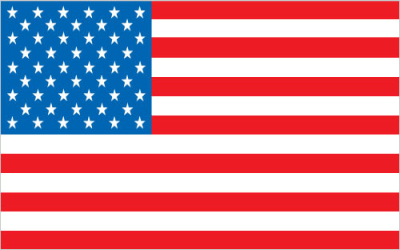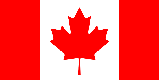Unlocking the Secrets of the Temperature Filter on Snapchat: A Comprehensive Guide
Snapchat has revolutionized the way we share moments, offering a plethora of filters and lenses to enhance our snaps. Among the many features available, the temperature filter stands out as a simple yet effective way to add context to your photos and videos. This guide will delve into everything you need to know about the temperature filter on Snapchat, from locating it to troubleshooting common problems.
What is the Temperature Filter on Snapchat?
The temperature filter on Snapchat is a geofilter that displays the current temperature of your location directly on your snap. It's a fun and informative way to show your friends and followers how hot or cold it is where you are. This filter is dynamic, meaning it automatically updates the temperature based on your device's location data. It's more than just a visual element; it adds a layer of context to your snaps, allowing viewers to truly understand the environment you're in.
Why Use the Temperature Filter?
- Adds Context: Instantly convey the weather conditions to your audience.
- Easy to Use: Simple and straightforward application.
- Visually Appealing: Adds an extra layer of information to your snaps.
- Shareable: Encourages engagement and conversation among your friends.
How to Find and Use the Temperature Filter on Snapchat
Using the temperature filter is a breeze. Follow these steps to add it to your snaps:
- Open Snapchat: Launch the Snapchat app on your smartphone.
- Take a Snap: Capture a photo or video by tapping the circle button at the bottom of the screen.
- Swipe Left or Right: After taking your snap, swipe left or right across the screen to browse through the available filters.
- Locate the Temperature Filter: Keep swiping until you find the filter that displays the current temperature. The appearance of the filter may vary slightly depending on your location and Snapchat updates.
- Adjust and Position: Once you've found the temperature filter, you can tap and drag it to reposition it on your snap. You can also pinch to zoom and adjust its size.
- Send Your Snap: Add any additional text, drawings, or stickers, and then send your snap to your friends or add it to your story.
Different Styles of Temperature Filters
Snapchat often updates its filters, so you may encounter different styles of the temperature filter. Some variations include:
- Numerical Display: A simple display of the temperature in degrees Celsius or Fahrenheit.
- Graphical Display: A more visually appealing display with a thermometer icon or other graphical elements.
- Color-Coded Display: The temperature display changes color based on the temperature range (e.g., blue for cold, red for hot).
Troubleshooting: Temperature Filter Not Showing Up
Sometimes, the temperature filter might not appear in your filter options. Here are some common reasons and solutions:
- Location Services Disabled: The temperature filter relies on your device's location services to determine the current temperature. Make sure location services are enabled for Snapchat in your device settings.
- Outdated Snapchat Version: Using an outdated version of Snapchat can cause certain filters to malfunction or not appear at all. Update to the latest version from the App Store (iOS) or Google Play Store (Android).
- Geofilters Not Available in Your Area: While the temperature filter is widely available, it might not be accessible in all regions. This is usually due to Snapchat's geofilter policies.
- App Glitches: Sometimes, a simple restart of the app can resolve the issue. Close Snapchat completely and then reopen it.
- Clear Cache: Clearing the Snapchat cache can sometimes resolve issues with filters. Go to Snapchat settings, scroll down to "Clear Cache," and tap it.
Checking Location Services
To ensure location services are enabled for Snapchat:
On iOS:
- Go to Settings > Privacy > Location Services.
- Make sure Location Services is turned on.
- Scroll down to Snapchat and ensure it's set to "While Using the App" or "Always."
On Android:
- Go to Settings > Location.
- Make sure Location is turned on.
- Tap "App permissions" or similar option.
- Find Snapchat and ensure it has permission to access your location.
Need a Temporary Phone Number for Snapchat Verification?
Creating a new Snapchat account or verifying an existing one can sometimes require a phone number. If you're looking for a temporary solution to protect your privacy, Online-SMSS.com offers temporary mobile phone numbers from various countries. This allows you to receive SMS messages online, perfect for Snapchat verification without revealing your personal number.
Visit Online-SMSS.com today to get a temporary phone number and maintain your privacy!
Snapchat Geofilters: More Than Just Temperature
The temperature filter is just one type of geofilter available on Snapchat. Geofilters are location-based overlays that add a fun and personalized touch to your snaps. They can range from city-specific designs to event-based filters. Understanding how geofilters work can enhance your Snapchat experience.
Types of Geofilters
- Community Geofilters: Designed by Snapchat users to represent their city or neighborhood.
- Sponsored Geofilters: Created by businesses to promote their brand or event.
- Event Geofilters: Available for specific events, such as concerts, festivals, or conferences.
Creating Your Own Geofilter
Snapchat allows users to create their own geofilters for events or businesses. This is a great way to promote your brand or add a personal touch to a special occasion. To create a geofilter, you'll need to:
- Design Your Geofilter: Create a visually appealing design that adheres to Snapchat's guidelines.
- Submit Your Geofilter: Go to Snapchat's Geofilter website and submit your design, along with the location and time frame for its availability.
- Pay the Fee: Snapchat charges a fee for geofilters based on the duration and area they will be active.
- Wait for Approval: Snapchat will review your geofilter and notify you of its approval status.
Staying Updated with Snapchat Features
Snapchat is constantly evolving, with new features and filters being added regularly. Staying updated with these changes is crucial to maximizing your Snapchat experience. Here are some tips for staying in the loop:
- Follow Snapchat's Official Blog: Snapchat's blog provides updates on new features, filters, and other announcements.
- Check the App Store or Google Play Store: Regularly check for updates to the Snapchat app.
- Follow Snapchat on Social Media: Stay informed about the latest news and features by following Snapchat on platforms like Twitter and Instagram.
- Explore the App: Take the time to explore the Snapchat app and discover new features and filters as they become available.
The temperature filter on Snapchat is a simple yet effective tool for adding context and personality to your snaps. By understanding how to find it, use it, and troubleshoot common issues, you can enhance your Snapchat experience and share more engaging moments with your friends and followers. Keep exploring the app and stay updated with the latest features to make the most of Snapchat's ever-evolving platform.